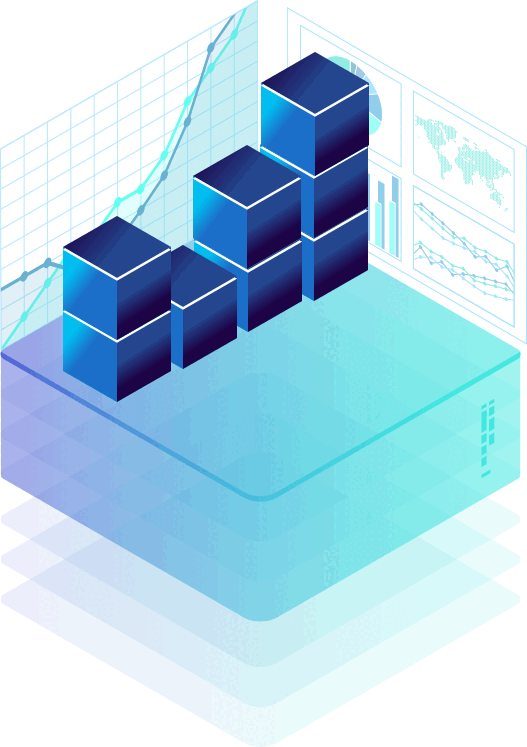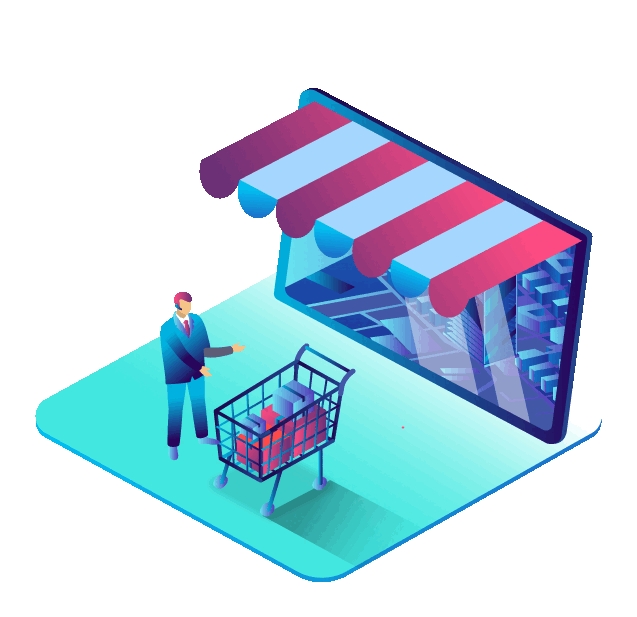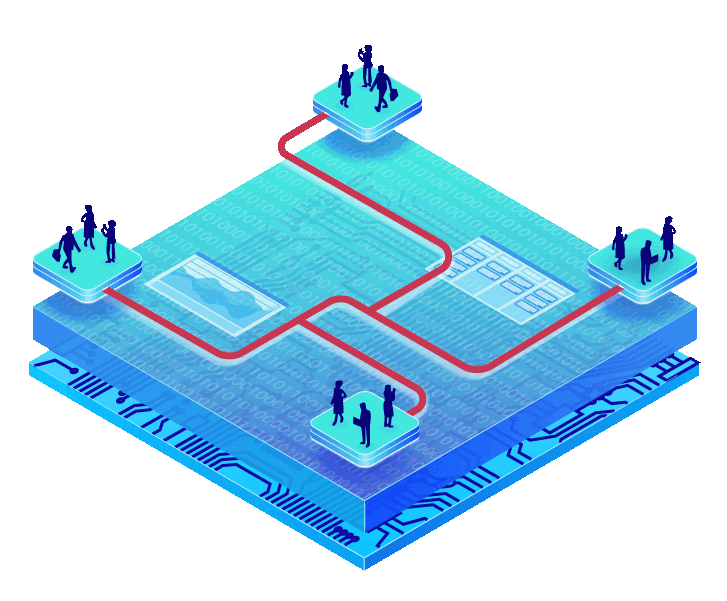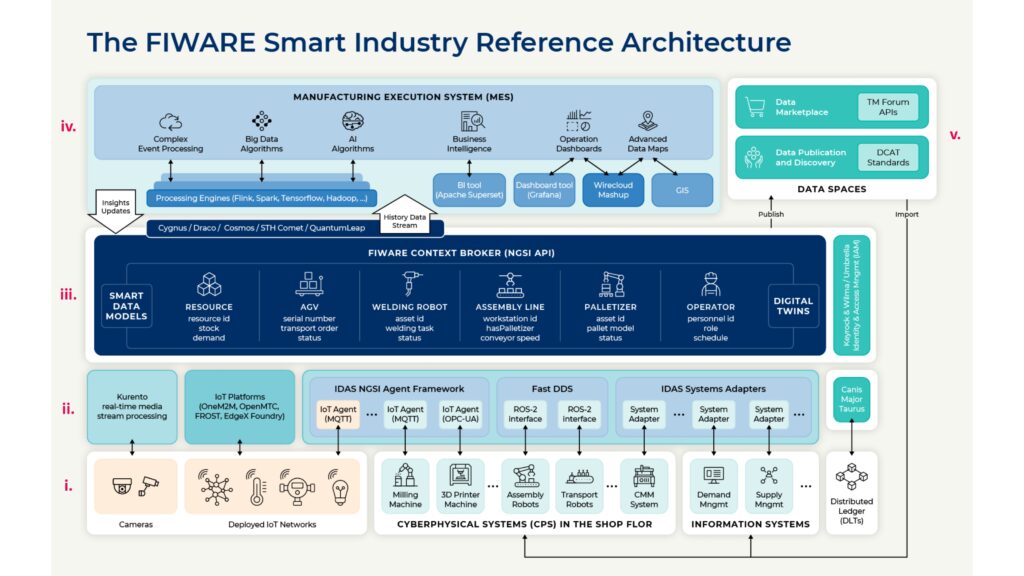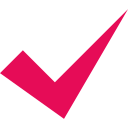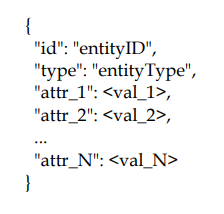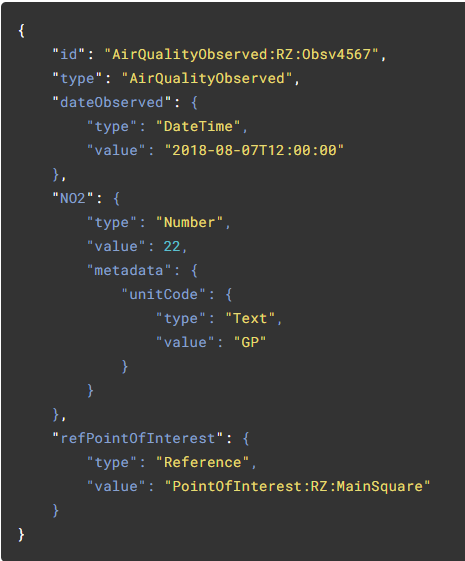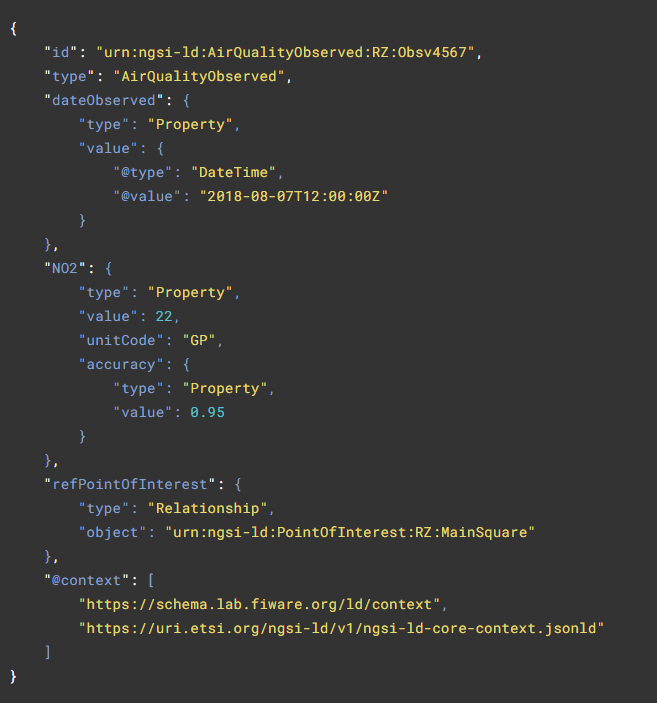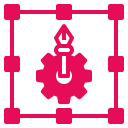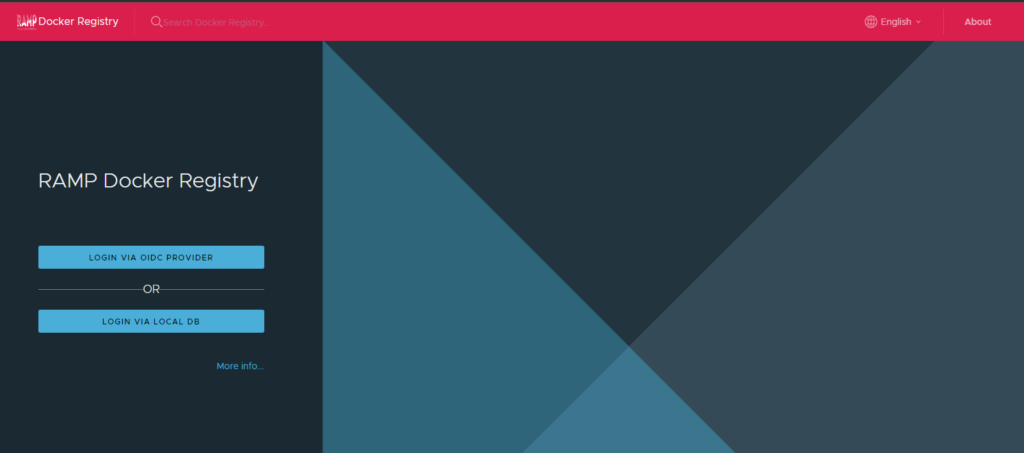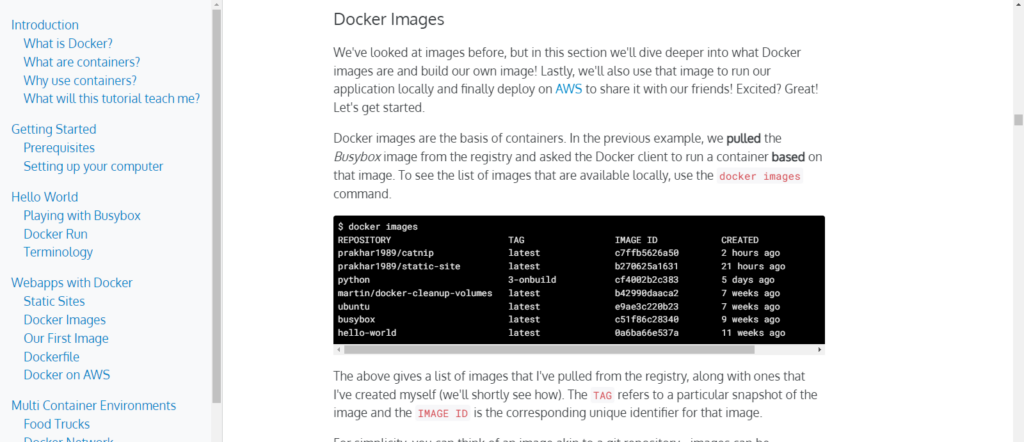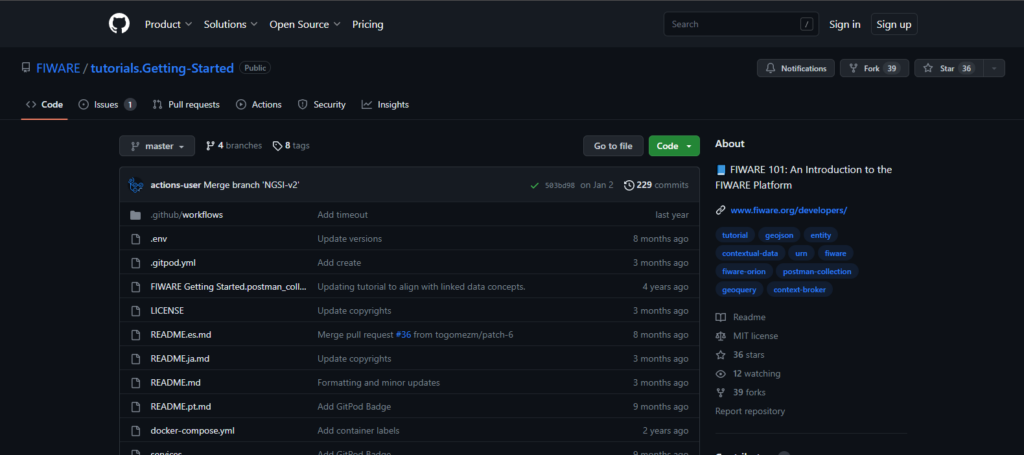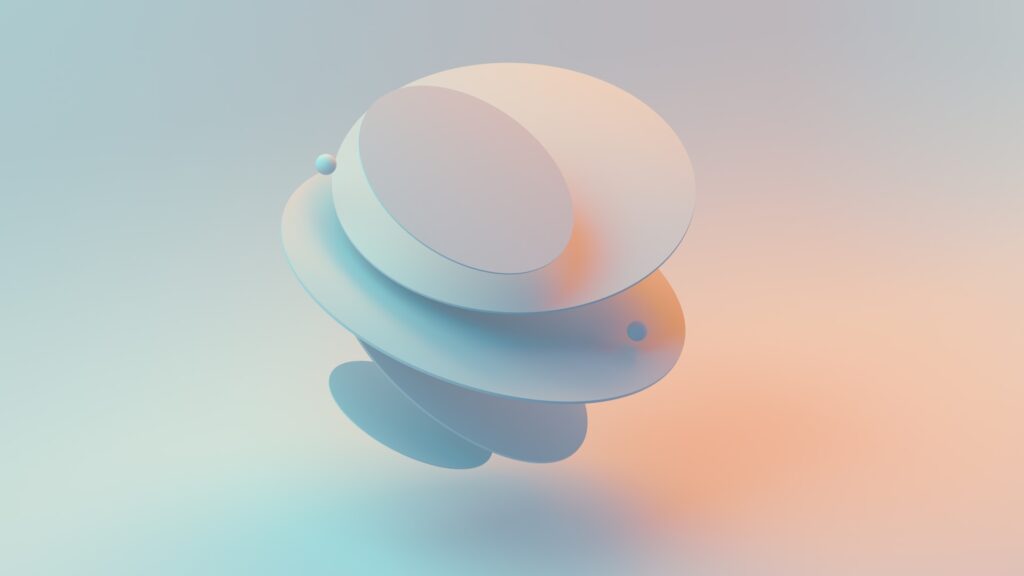As a logical functional component, MPMS shall be able to:
Automatically execute a sequence of activities
Monitor agents’ availability
Monitor agent’s performance including at least task estimated completion time and task actual completion time
Monitor process current state
Provide right information to agents to perform a task
Handle exceptions on agent, task and process level by halting/resuming their activities and initiating out-of-normal action processes
(re-)allocate appropriate agents to perform a task based on abilities, skills, authorizations, cumulative workload, overall manufacturing system status and availability
Re-allocate agents in response to external events such as safety alerts or sensor failures.
As a software technical component, MPMS shall be able to:
Provide a modeler application to model processes
Provide a process engine to automatically enact process models
Provide tasklist applications to deliver tasks to human operators
Support integration to custom UIs as tasklist applications
Provide integration to local components to deliver tasks to robotic agents
Support various platform environments
Support various DBMS
Be deployed both on premise/cloud
Provide security/authorisation mechanisms
Integrate to middleware/context broker and other components
Support web services
Support REST/JAVA APIs
Support SOA/Interoperability (NF)
Be robust (NF) be runtime scalable (NF)
Be easy to use by both process modelers, developers and end users (e.g., human operators) (NF)